Printers that have a direct network connection often include a built-in web server that lets you manage the printer from any browser on the network. For example, the following illustration shows the home page for a Xerox Phaser 6125 printer. This web interface lets you view status information about the printer and check the printer’s configuration. You can even view error logs to find out how often the printer jams.
To call up a printer’s web interface, enter its IP address or host name in the address bar of any web browser.
In addition to simply displaying information about the printer, you can also adjust the printer’s configuration from a web browser. For example, the following illustration shows the Network Settings page for the Xerox printer. Here, you can change the network configuration details, such as the TCP/IP host name, IP address, subnet mask, domain name, and so on.
Other configuration pages allow you to tell the printer to send an e-mail notification to an address that you specify whenever you encounter a problem with the printer.
As the network administrator, you may need to visit the printer’s web page frequently, in fact you should add it to your browser’s Favorites menu so that you can get to it easily. If you have several printers, add them under a folder named Network Printers.
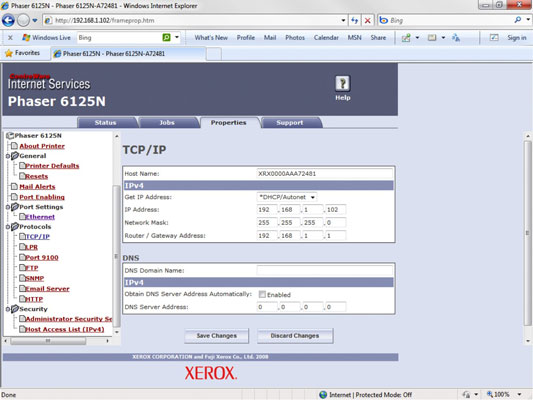
No comments:
Post a Comment